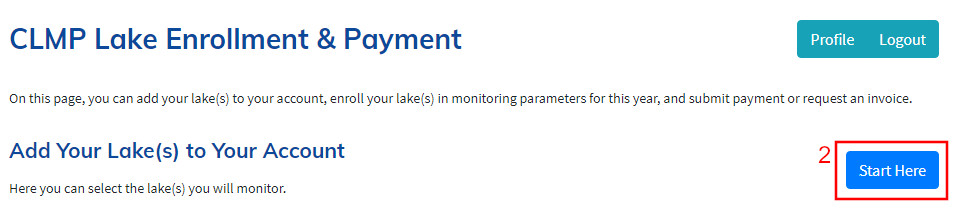Enrollment for the MiCorps Cooperative Lakes Monitoring Program (CLMP) is entirely online. Once you’ve created your CLMP account, it is easy to come back to the site and update your information, add/remove lakes from your profile, enroll your lake in parameters for the year, and make payments.
If you are a returning volunteer from 2026, you will need to sign the 2026 waiver, enroll your lake in parameters for the year, and pay.
All new volunteers need to sign up for a new CLMP account. Your account will include your contact information and the names of lake(s) that you monitor.
When signing up for your new CLMP account, you will be asked if you are a “Lead Volunteer” or an “Assisting Volunteer”. This is an important distinction!
Select "Lead Volunteer" if you are the person who selects the monitoring parameters each year and arranges for payment, either by making the payment yourself or directing an invoice to a lake association or other organization. All monitoring equipment and supplies will be sent to you.
Select "Assisting Volunteer" if you help with monitoring, but you do not manage enrollment or payment. Monitoring equipment and supplies will not be sent directly to you; it will be sent to the Lead Volunteer for your lake.
If you are not sure whether to choose Lead Volunteer or Assisting Volunteer, please contact us at MiCorps@msu.edu.
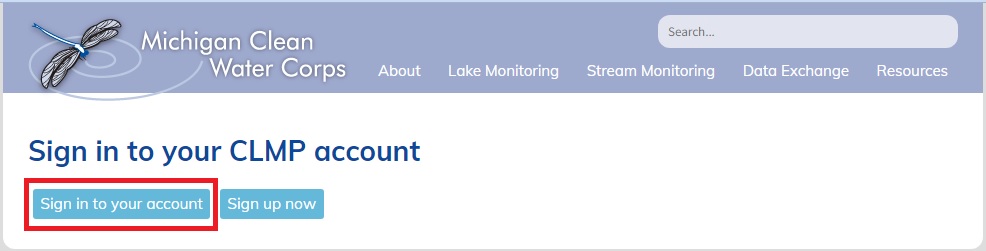
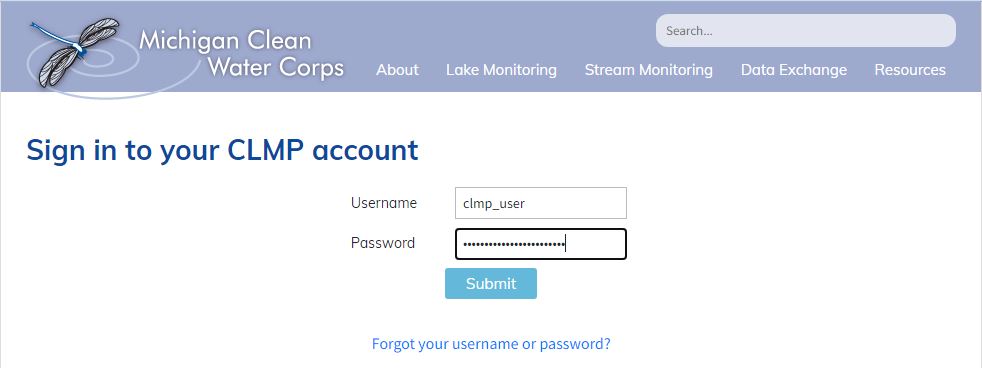
Click View / Sign Waiver and then sign the waiver. After signing, click the green Submit Waiver. You will then need to sign in with your username and password. You will now be able to enroll your lake(s)
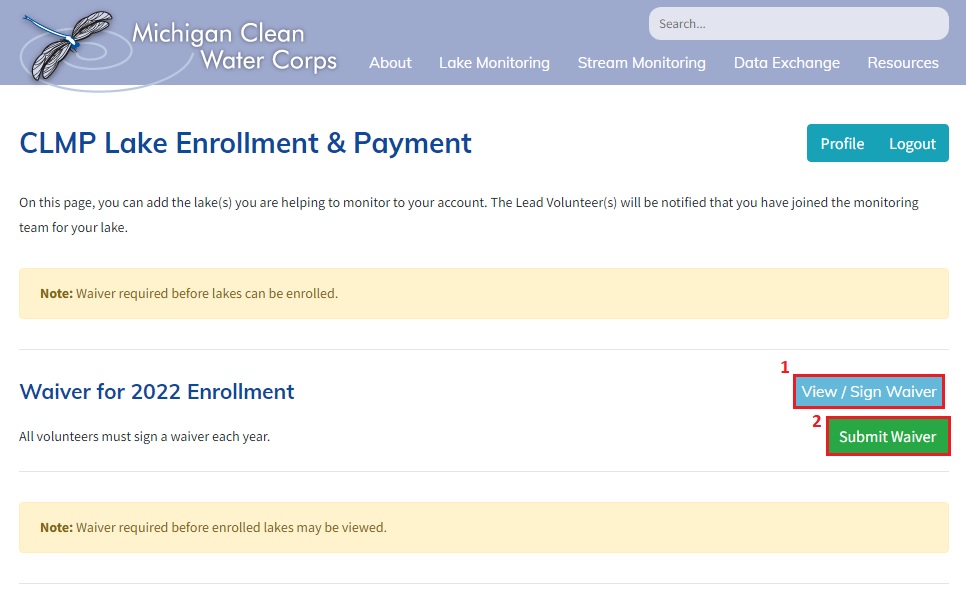
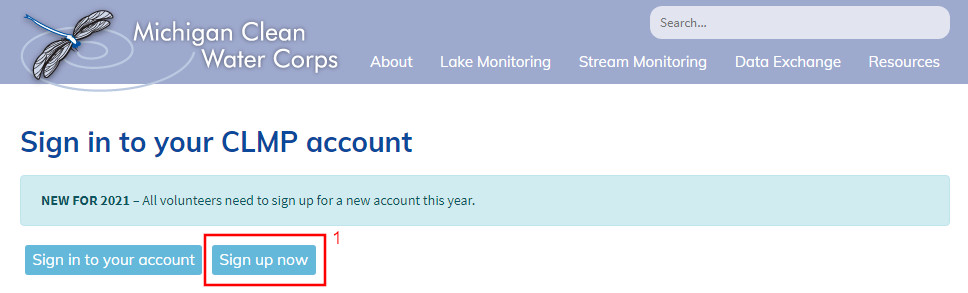
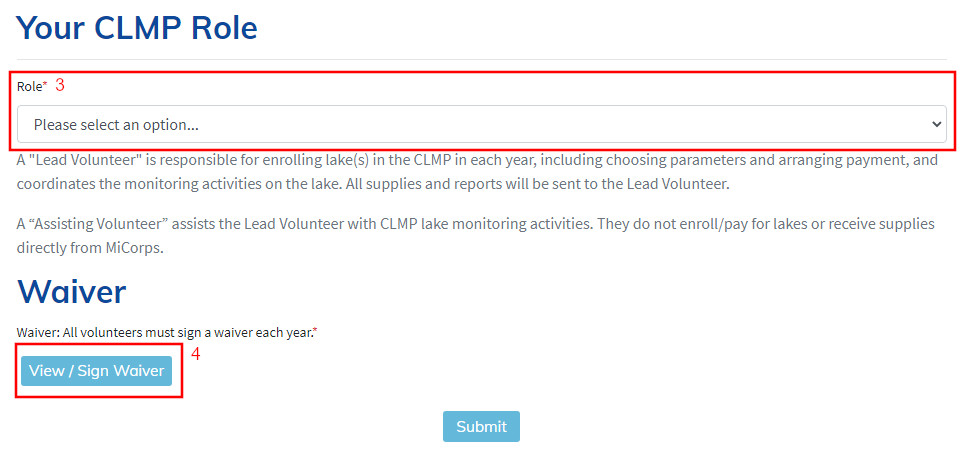
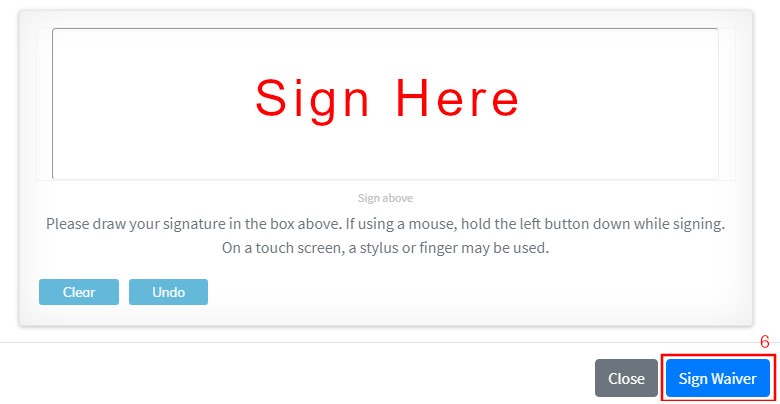
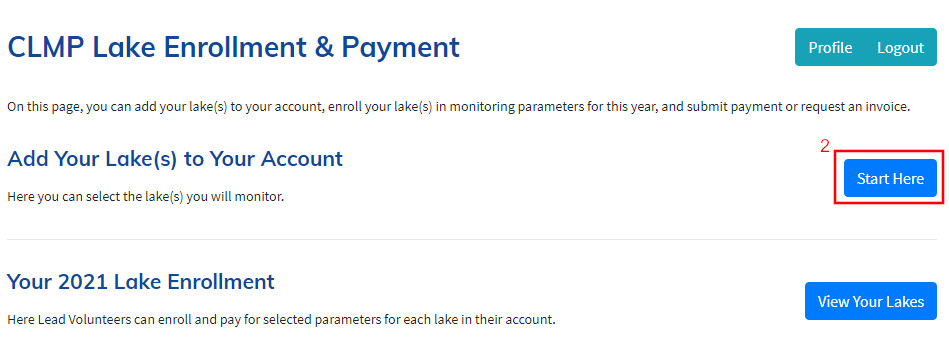
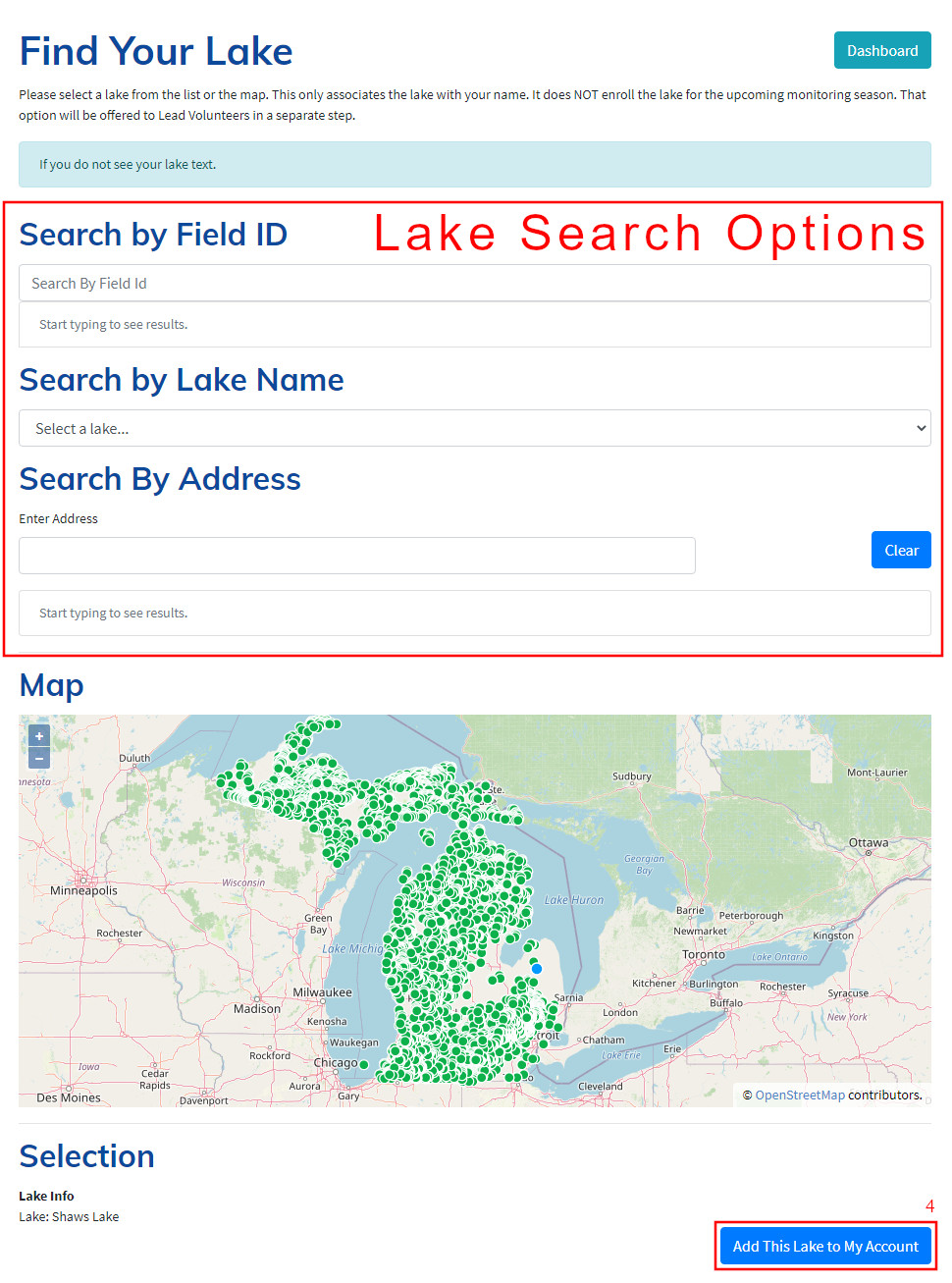
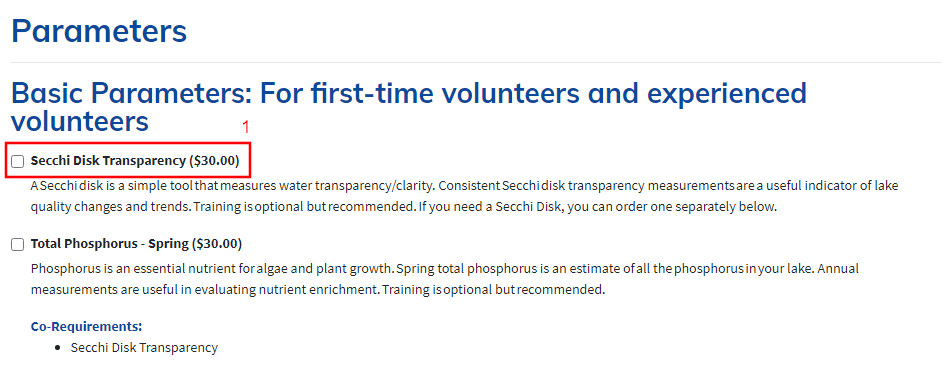
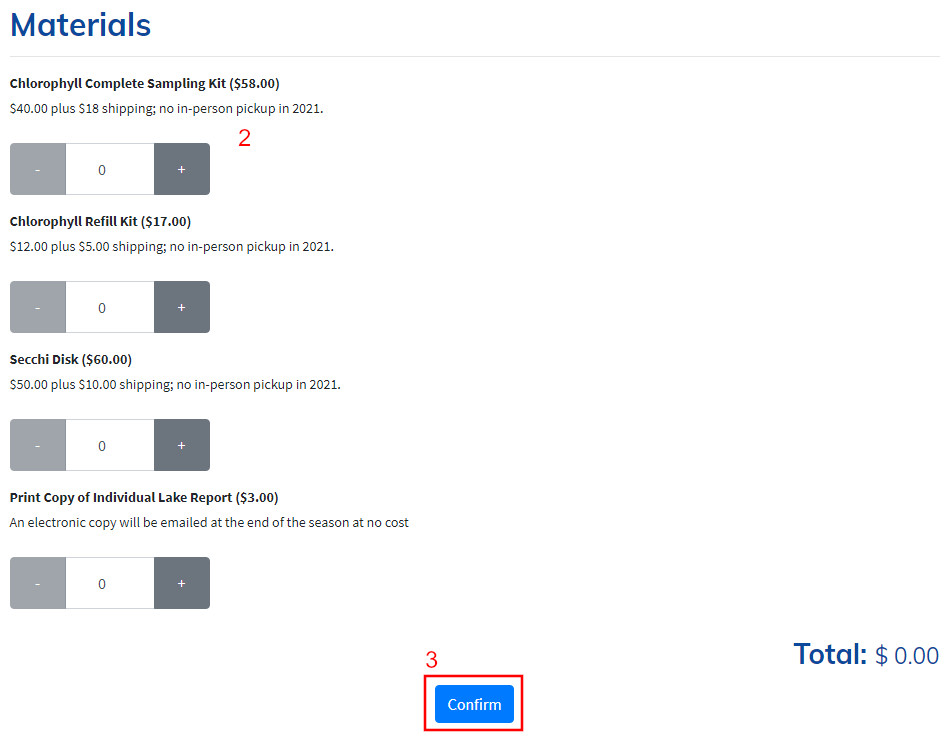
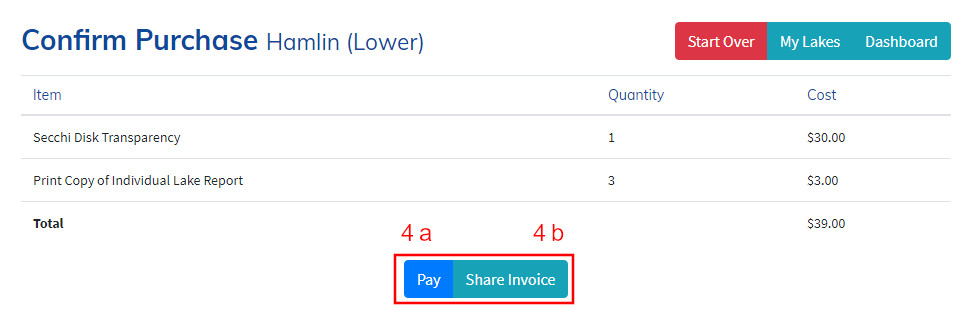
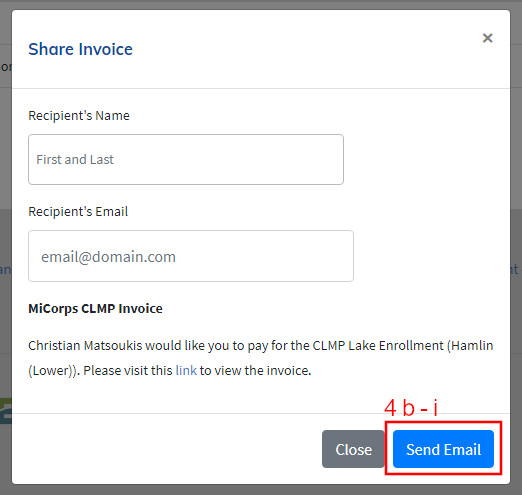
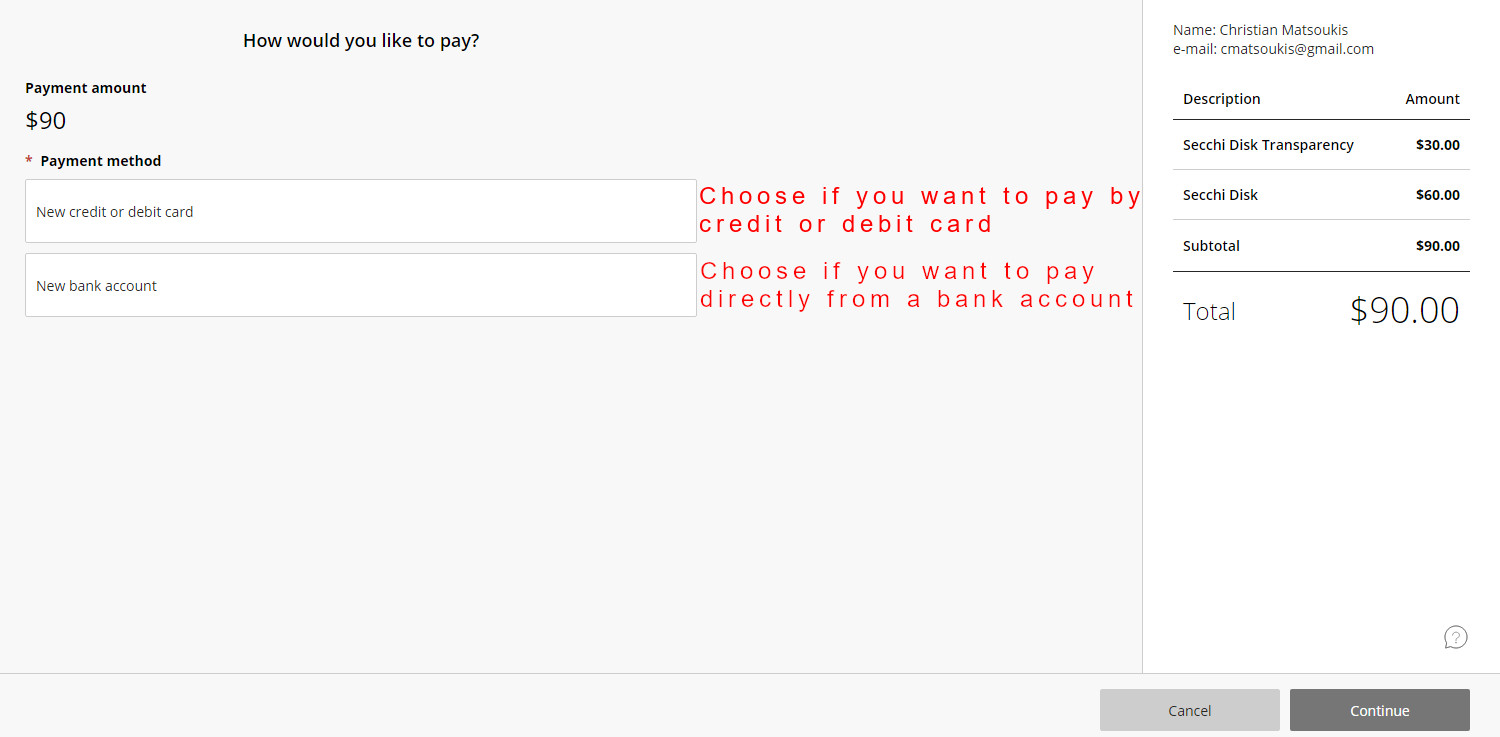
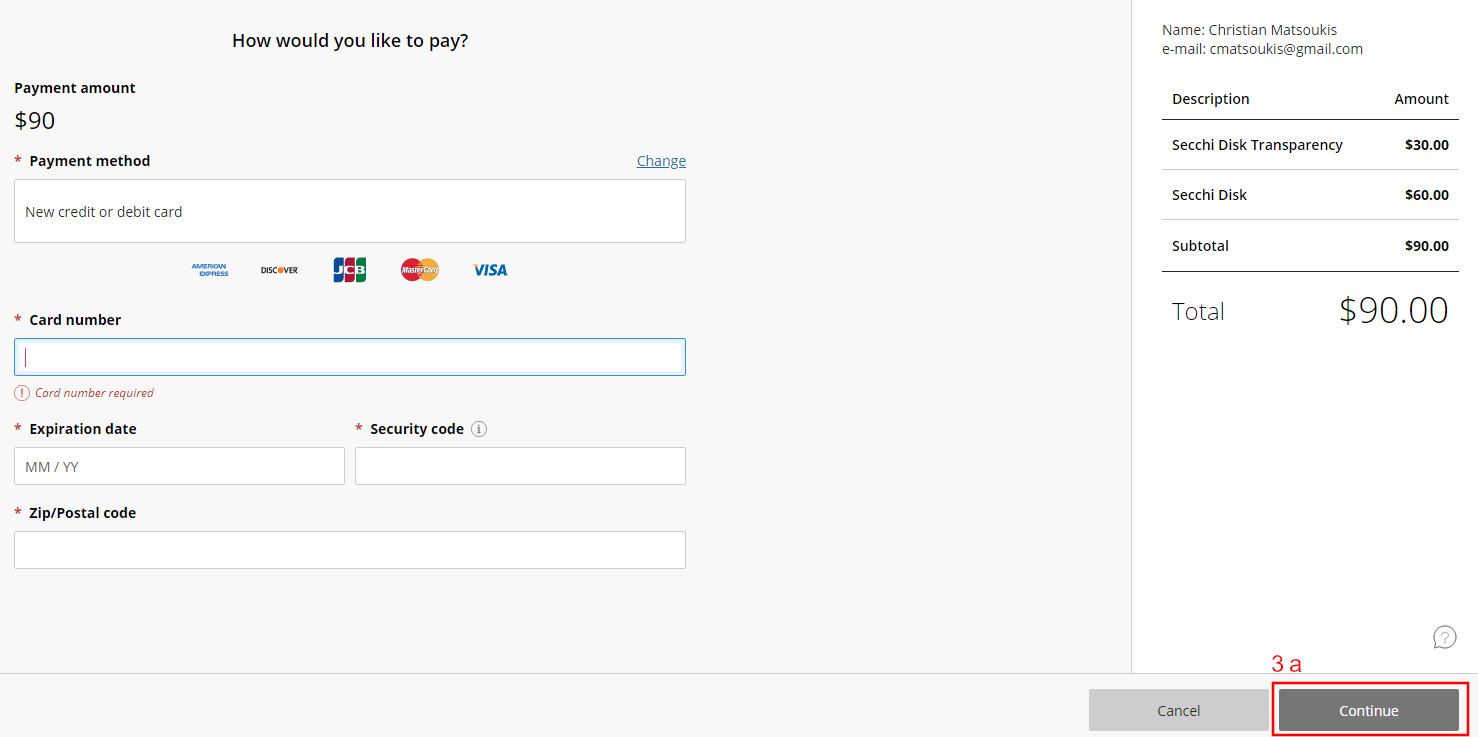
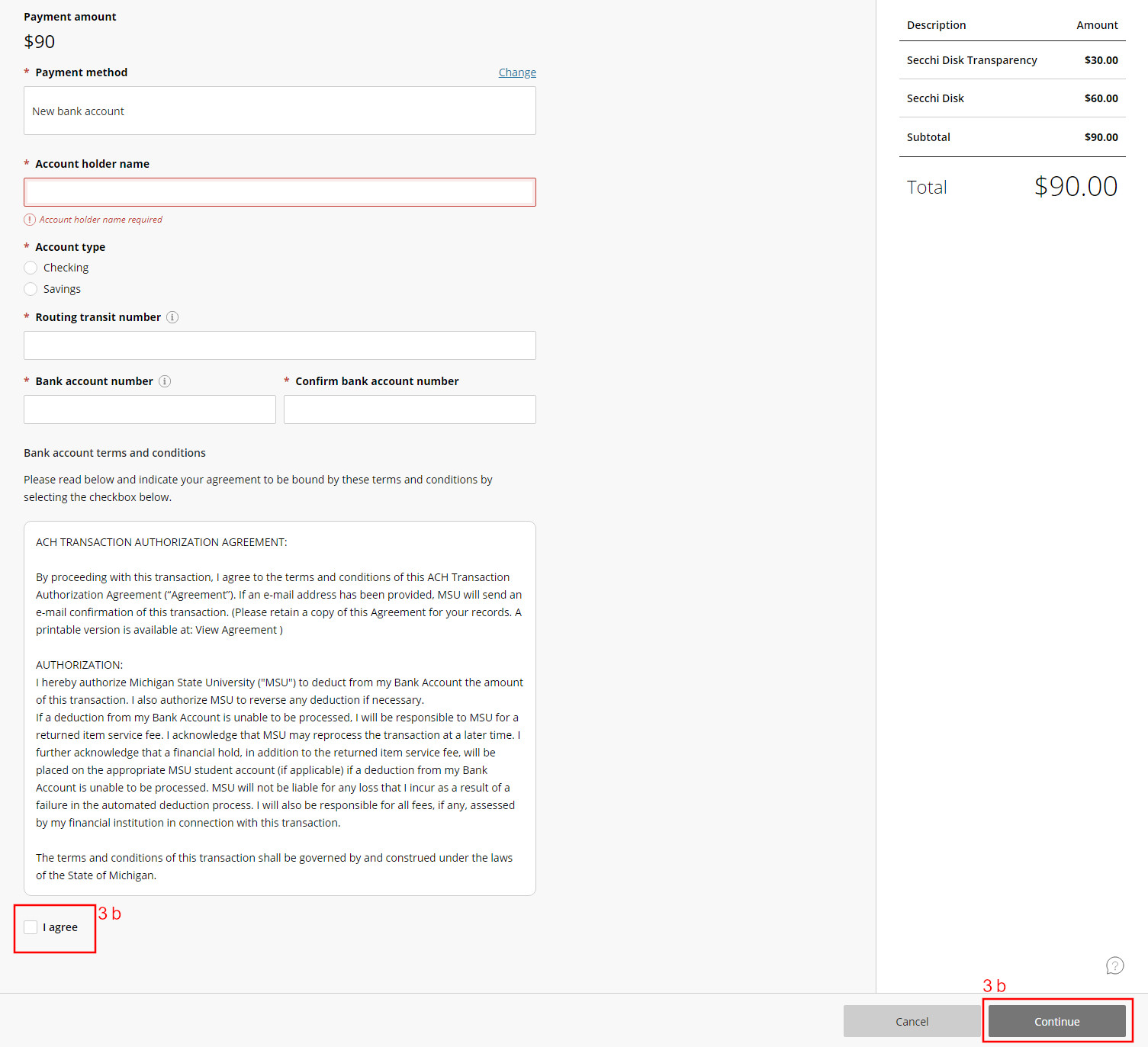
Congratulations! Your lake is now enrolled!
NOTE: If you want to enroll another lake, return to the "CLMP Lake Enrollment & Payment" page and click,